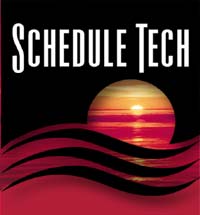

Home | Presentations | Purchase | Contact Us | Demo CD | News! | Site Map | FAQ
VacationScheduler™ Simplify Your Life!
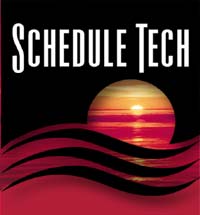 |
 Home | Presentations | Purchase | Contact Us | Demo CD | News! | Site Map | FAQ VacationScheduler™ Simplify Your Life! |
|
Features: * Reports
|
Easy Employee Attendance Tracking
Employee attendance tracking is easy with our software. If you have been using paper forms to track attendance, a computerized system can save you time and money. Plus, reports let you review attendance in many different ways.
Track FMLA, vacation, sick, holiday, and time worked. If you are using certain codes on paper forms, and are used to them, keep them. You define the employee attendance codes unique to your business.
Once attendance records have been entered, you can run many different reports and look at the data across any time period. Print a report on one employee's attendance for the week, month, quarter, year or other period of time. Print a report showing all those who were sick during the month. Look at attendance for a department for the week.
Just a few steps are needed to add records to the attendance table. They are outlined below:
Step 1. Pick a department. (Figure 1)
Step 2. Set the attendance code for absent employees. (Figure 2)
Step 3. Save the records OR also record the attendance code for employees who worked. (Figure 3 and Figure 4 and Figure 5)
Step 4. Check the data and move the records from the temporary table to the Attendance Table. (Figure 6 and Figure 7)
Step 5. Pick another department.
Step 1: Pick a department and enter the attendance date.
Either enter the department and date yourself or use the "Set Date" and "Find Department" buttons.
Click on the "Next >>" button. The employees from the department are put into a temporary table.
Figure 1
Step 2: Enter the attendance code for each absent employee. See Figure 2 below.
Figure 2
Step 3: Once you have entered the attendance codes for absent employees, you have two choices:
Choice #1: If you just want to record absences, click on the OK button. You are done! All employees whose attendance code you set will be added to the attendance table.
Choice #2: If you also want to record employees who worked, fill in the attendance code of those employees.
You could enter an attendance code for each individual employee, but we have created a fast way of adding a code for the rest of the employees. To add a work code for the rest of the employees click, on the Fill Code Button See Figure 3 below: Figure 3
The Fill Code Screen opens up. You use this screen to fill in all the the records that do not already have an attendance code.
Pick an Attendance Code. We defined the code "8X" to mean that an employee worked for 8.00 hours.
Figure 4
Set the number of Work Hours and Time-Off Hours. See Figure 5 below.
Figure 5
When you click the OK button in Figure 5, the records in the temporary table will be updated. All the records that had a blank Attendance Code Field will be updated with the values picked in figure 5 above.
The attendance codes you set, in Step 2 above, will not by changed. In Figure 2, above we set the attendance codes for Kenison, Knott, and Delmark. Notice that those values are the same in Figure 6 below.
Step 4: After a final check, you are ready to add the records to the attendance table.
Click the OK button. See Figure 7 below. Records that have an attendance code are added to the attendance table. Figure 7
Step 5: You are ready to record attendance for the next department.
Recording employee attendance does not take long to do. Once entered into the attendance table, many reports are available to department and human resource managers.
|
Copyright © 2010 Schedule Tech. All Rights Reserved. Copyright © 1998 Comstock Photos. |